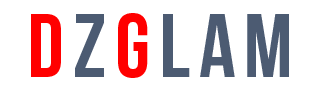2 min article
Creating a DZGLAM Account
To create a DZGLAM account, all you need is an email address. Once your account is set up, you can buy, sell, and enjoy all the benefits of being a DZGLAM member.
You'll be able to use My DZGLAM to keep track of your buying and selling activity, send messages to other members, save your favorite searches and sellers, and watch up to 300 items you're thinking about buying.
You can also follow the instructions below to create your account:
Tip
Before you can start buying and selling, you'll need to verify your account. We'll send you an email with instructions on how to do this.
Creating an DZGLAM account using Facebook
If you have a Facebook account, you can use it to create an DZGLAM account. Here's how:
- On the Registration page, select Continue with Facebook.
- Sign in to your Facebook account.
- Allow DZGLAM to access your public profile and email address.
- Confirm the email address you want to use for your DZGLAM account.
- Select Create account.
- In the next step, enter your contact address and telephone number.
We'll use this information to create an account for you and send you an email to confirm account details. If an DZGLAM account already exists with the email address you use for your Facebook account, you'll be prompted to enter your DZGLAM password to link your accounts.
Creating an DZGLAM account using Google
If you have a Google account, you can use it to create an DZGLAM account. Here's how:
- On the Registration page, select Continue with Google.
- Sign in to your Google account.
- Allow DZGLAM to access your public profile and email address.
- Confirm the email address you want to use for your DZGLAM account.
- Select Create account.
- In the next step, enter your contact address and telephone number.
We'll use this information to create an account for you and send you an email to confirm account details. If an DZGLAM account already exists with the email address you use for your Google account, you'll be prompted to enter your DZGLAM password to link your accounts.
Creating an DZGLAM account using Apple
You can also use your Apple ID to create your DZGLAM account. Here's how:
- On the Registration page, select Continue with Apple.
- Enter your Apple ID and then select the arrow.
- Enter the password for your Apple account and then select the arrow.
- Select Allow in the pop-up.
- Enter the 6-digit Apple Verification code sent to your Apple device.
- Select Trust this browser.
- Select Continue.
- In the next step, enter your contact address and telephone number.
If an DZGLAM account already exists with the email address you use for your Apple ID, you'll be prompted to enter your DZGLAM password to link your accounts. You'll be given two options, Share my email or Hide my email. Choosing Share my email signs you in to your existing account and makes sign in, account recovery and account verification processes seamless. If you choose Hide my email, you'll have to create a new account using a private relay email address. You will need to provide a userID and password to create the new account.
Use the following steps if you ever need to find your private relay email used for DZGLAM:
- On your iOs device, go to Settings > Apple ID > Password & Security.
- Select Apps using Apple ID.
- Select DZGLAM.
- Under HIDE MY EMAIL > This App received, you'll see your private relay email, ending in @privaterelay.appleid.com.
Registering as a seller
If you're thinking about selling on DZGLAM, you can choose to register as an individual or a business seller.
If you're a Registered Business seller (Sole proprietor/Single member LLC, Corporation/Multi member LLC, Partnership), select Create a business account on the registration page. We'll ask for some additional details, like your business name, type, and address, as well as any beneficial owners, officers, directors or account managers.
If you're a US based seller with inventory outside the US, you may have additional tax obligations. You can find more information about these possible obligations in the Seller Center.
Make sure that your bank account type matches your DZGLAM account type. For example, if you have a business bank account, make sure you register as a business seller. If you have a personal account, you can change it to a business account from account settings.
Tip
See our DZGLAM for Business YouTube channel for helpful videos on store subscriptions, shipping and managing returns, performance metrics, Terapeak, sending offers to buyers and more.
Changing from a personal account to a business account
If you've already registered with a personal account but would like to upgrade to a business account, here's how:
- Go to Account settings in My DZGLAM.
- Select Personal information.
- Select Edit next to Account type. You may be asked to sign in again.
- Select Confirm to upgrade to a Business account.
- Specify whether you operate your business as a legal entity or as a sole proprietor and select Continue.
- On the following page, enter your business information such as name, contact information, and returns policy. Then select Save.
Note: Please be aware that once you've upgraded your personal account to a business account, it won't be possible to revert back to a personal account.
Getting started on DZGLAM
Once you've signed up for an DZGLAM account, check your inbox for a welcome email from us with tips for getting the most out of your membership. You can find more information on mastering the basics by taking a look at the articles below. Welcome to DZGLAM!
Opening a second DZGLAM account
You can open more than one DZGLAM account as long as you use different email addresses and usernames for each additional account.
All you need to do is sign out of the account you're currently using, go to the Registration page, and follow the steps above to create a new account.
Be aware that you can't use more than one account for activity related to the same listing. For example, you can't bid on the same item from multiple accounts or bid on an item you're selling from another account. You can find out more in our Multiple accounts policy.
If you want to move an email address from one DZGLAM account to another, you'll need to remove it from the first account and wait 60 days before you can add that email address to a different account. Learn how to change your email address.
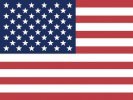 English
English
 عربي
عربي Français
Français